# Add AppSealing files to project
# Open Xamarin Project
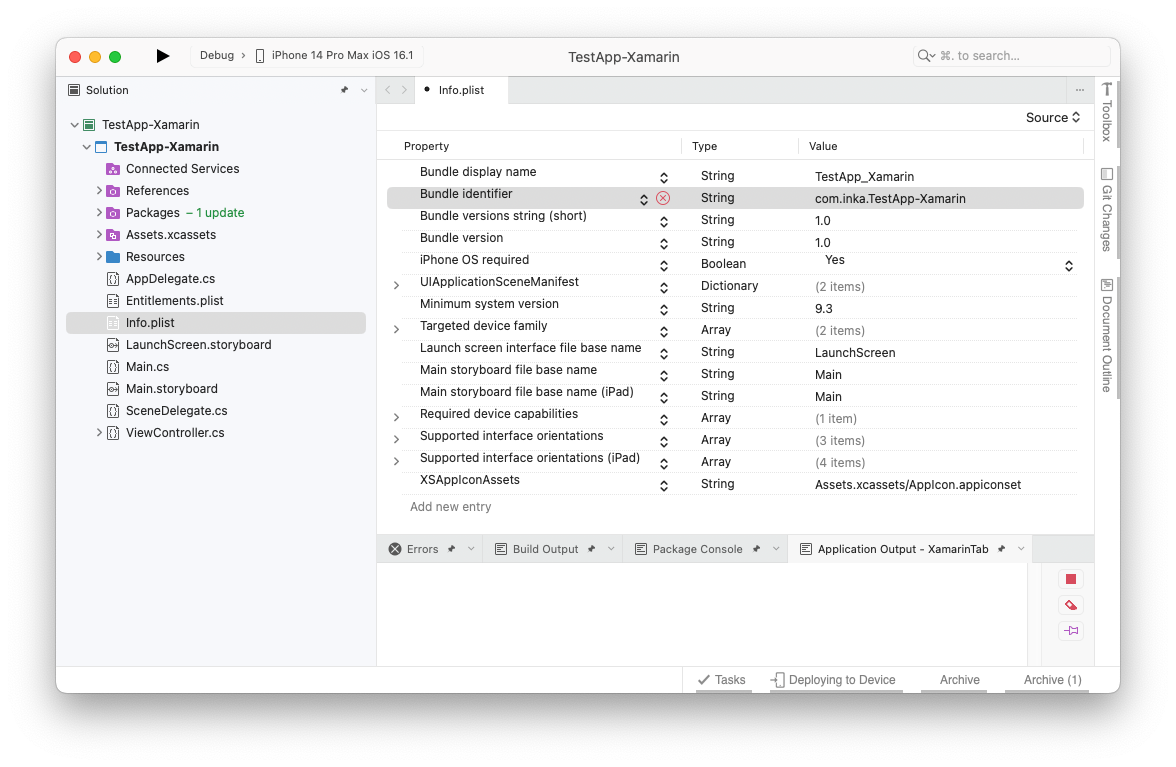
# 'Project >> Add >> Existing Files...'
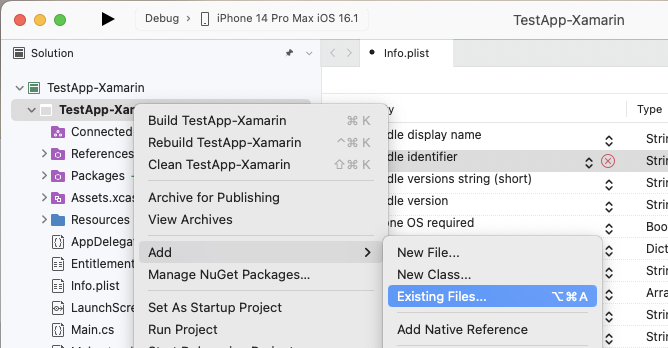
In the dialog, select the "appsealing.lic" file in "TestApp-Xamarin/" folder and press "Open" button to add it to your project.
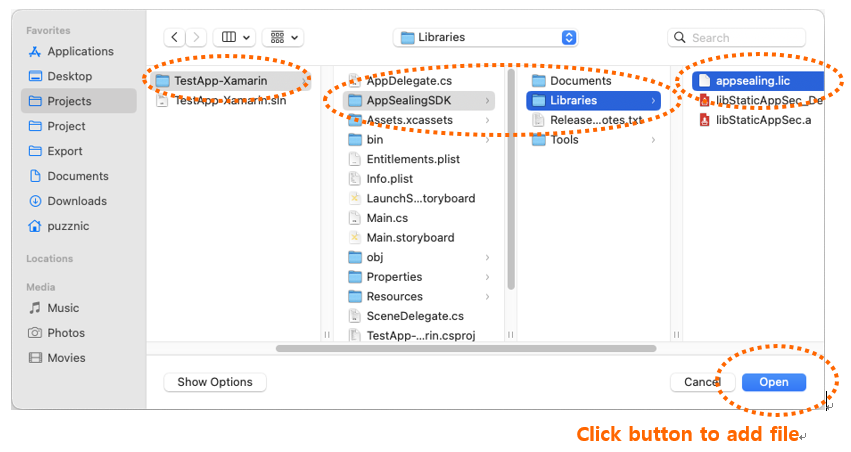
When the “Add File to Folder” dialog box appears, select the third “Move the file to the directory” item and click the “OK” button.
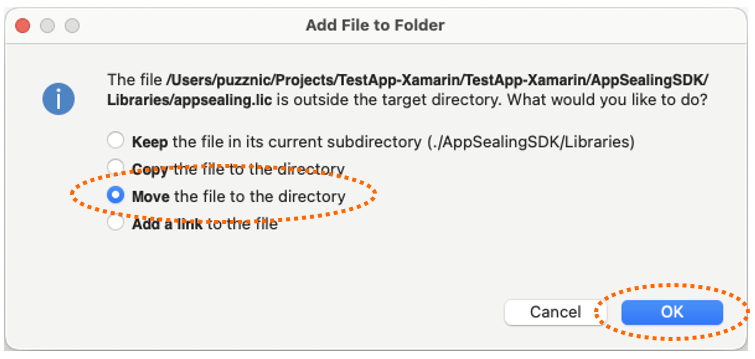
Make sure you have added the "appsealing.lic" file to your project components. If this file is not added to the project, the app will not run normally.
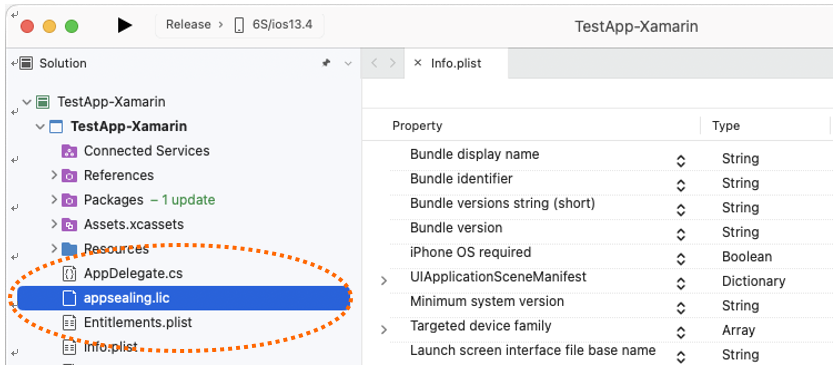
Now, right-click on the added appsealing.lic file to display the context menu, select “Build Action” to display the submenu, and select “BundleResource”.
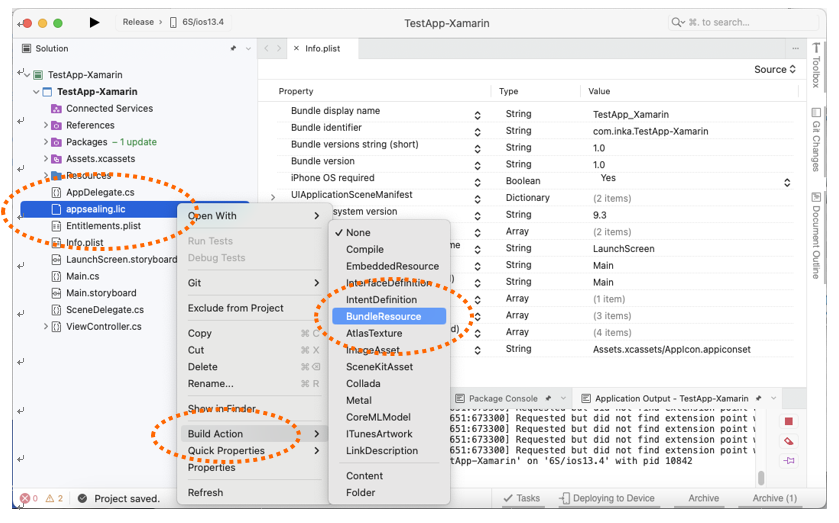
# Add AppSealing library link option to project settings
Select “Properties” in project context menu to display the properties window.
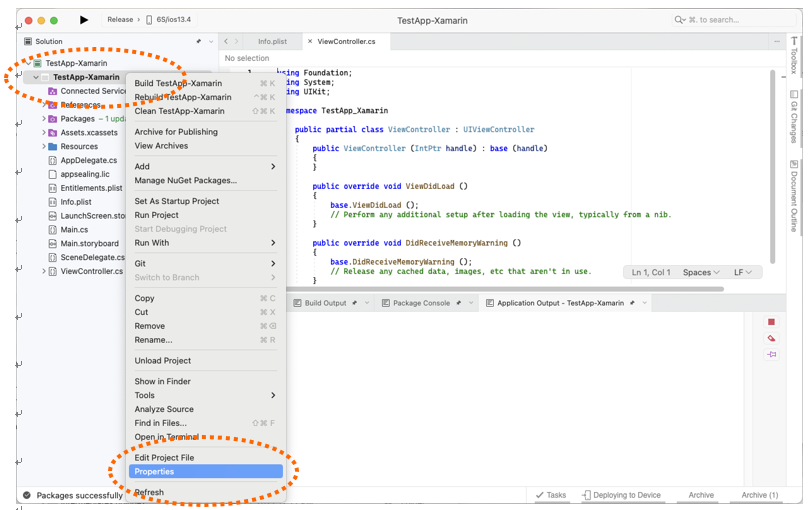
In properties window, expand iOS item in the left tab and select the “Build” item.
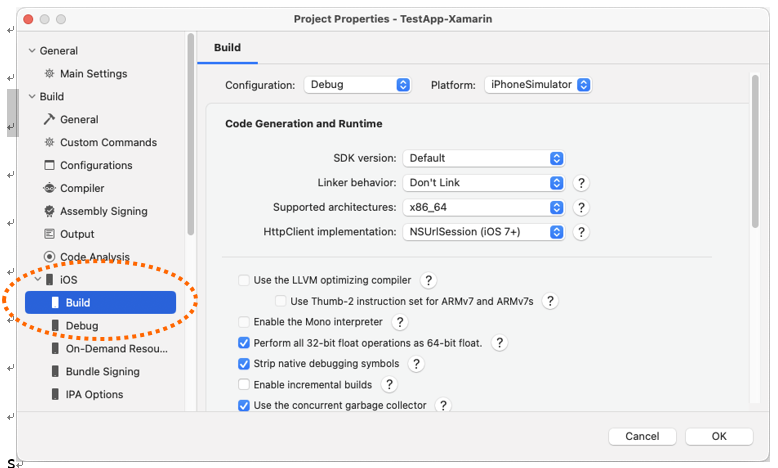
At the top of the build properties displayed on the right, the Configuration and Platform values are initially “Debug” and “iPhoneSimulator”, change these values to “Release” and “iPhone” respectively.
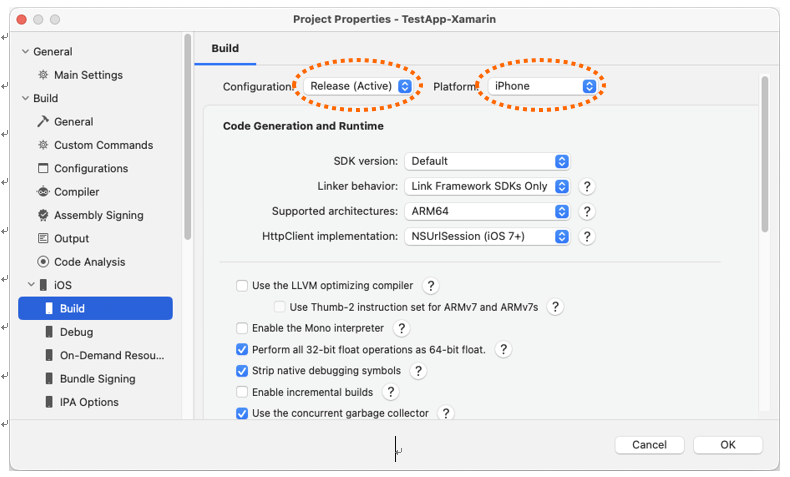
Scroll down the panel to find “Additional arguments:” and enter the following value:
-gcc_flags "-L${ProjectDir}/AppSealingSDK/Libraries -lstdc++ -lStaticAppSec -force_load
${ProjectDir}/AppSealingSDK/Libraries/libStaticAppSec.a"
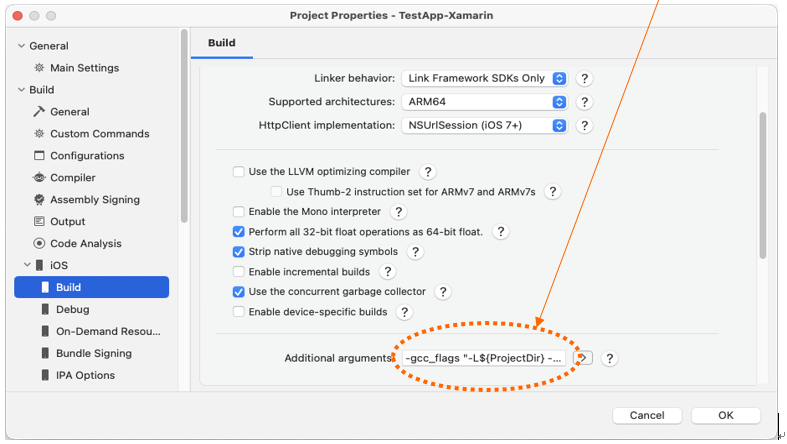
If you need to run in Debug mode, change Configuration to “Debug” value in the top option and enter the following argument. If you need to run iPhone simulator, change the platform to “iPhoneSimulator” and repeat the same operation.
-gcc_flags "-L${ProjectDir}/AppSealingSDK/Libraries -lstdc++ -lStaticAppSec_Debug -force_load
${ProjectDir}/AppSealingSDK/Libraries/libStaticAppSec_Debug.a"

# Reminds about app build mode
* AppSealing work differently in debug mode and release mode.
If you build an app in Debug mode, AppSealing`s security features are disabled for convenient development :
Jailbreak detection
Anti-debugging
Not encrypted executable file detection
App-Integrity corruption detection
Re-signing detection
These features are enabled when you build app as Release mode.
You will build the app as Release mode when distributing to the App Store. If you test AppSealing with Release mode, your app should be distributed to App Store or 'TestFlight'. If not, the executable file will be detected as not encrypted, so the app will be closed.
